How to Delete A TikTok Video Post: Have you ever posted a TikTok video only to regret it later? You’re not alone! In this blog post, we’ll provide an easy step-by-step guide on how to delete your videos from the platform in 2023. By following our tips, managing your content will be simple and quick! We’ll teach you how to erase old posts with no hassle so that users can regain control over their profiles. So if you’re wondering exactly what steps are required on How to Delete A TikTok Video Post, read on now — it’s easier than ever before!
Read Also:
Steps How to Delete A TikTok Video Post
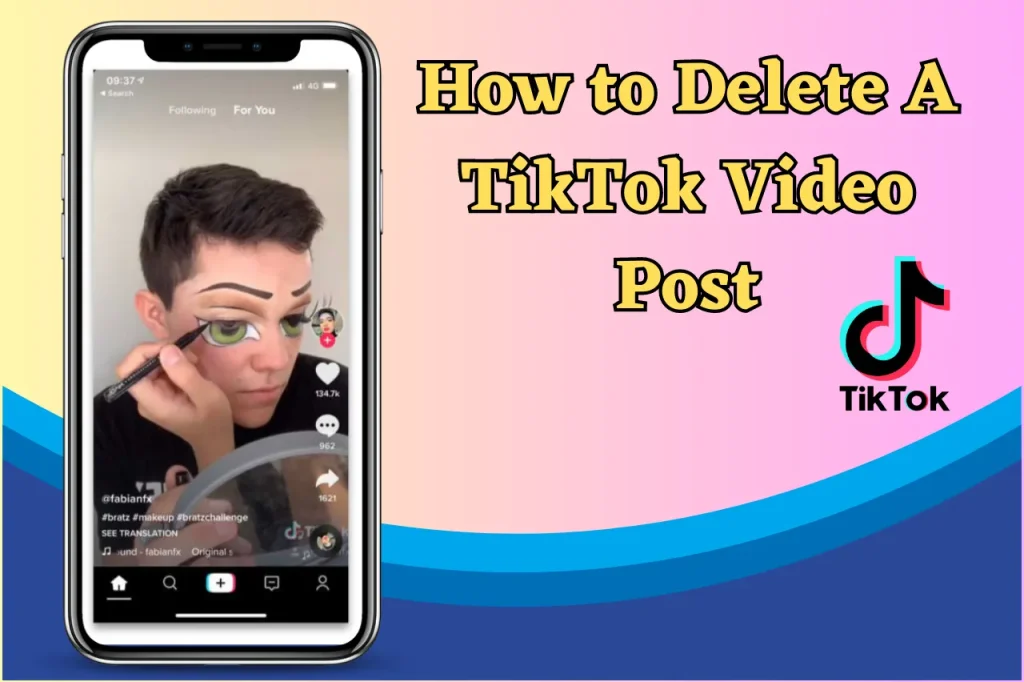
To confidently delete an unwanted TikTok video, begin by launching the app and accessing your profile. Locate the particular piece of content you wish to remove and then follow on-screen commands. The whole process should be quite simple!
For a more detailed step-by-step explanation, let’s break it down further: open up TikTok, look for your profile page. Find the undesirable video which needs deleting – all this can easily be done with just a few clicks. Complete steps required as instructed in order to erase that specific clip from view. This will confirm removal successfully has been completed without any issues at hand.
1. Opening the TikTok App
To begin, locate the TikTok app icon on your device and give it a tap. This will open up the app ready for you to manage videos with its camera. With just one touch of that screen, access all features available via the TikTok application right away! Use this in-app camera to capture videos or upload any preexisting ones as desired — granting simple control over how those clips look after using tools within TikTok itself.
2. Accessing Your Profile
When you have the TikTok app open, go to your profile by tapping on the ‘Me’ button at the bottom right of your screen. This will take you straight to a page where all your videos posted with this app are located. You can view and manage these tiktok videos in one place from here.
3. Locating the Video to Delete
Once you’ve located the video that needs deleting, click on it to open. On its right side there will be a three-dot pop up menu icon. Tap this and scroll all the way to reach delete options at the bottom of your screen. You can then proceed with erasing videos by clicking on the delete button appearing in the menu below. If you have lots of content present, scrolling may take some time, but eventually you’ll get what is desired!
4. Deleting the Video
You are nearly there! By tapping delete, a confirmation window will pop up offering you one last opportunity to reconsider your decision. Make sure that you really do want the video gone before finally pressing “Delete” for good.
Once it is completed, the video cannot be retrieved unless copies have been saved on another device in advance of this action so check twice if necessary before hitting on the delete button.
Managing Draft Videos
On TikTok, draft videos are a great way to keep ideas for later or work on content in the long run. Drafts are only visible by you and not publicly posted yet. Here is how to delete any saved drafts from your account:
First locate all of the clips stored as drafts within your profile’s section dedicated solely to them. When selecting one (or more) select ‘delete’ at the bottom left hand corner. Confirming will finalise this action permanently removing it from view altogether on that device connected with that specific tiktok account used previously when creating those original recordings originally also copied elsewhere beforehand if needed instead of keeping unwanted surplus information maintained in this process then just Closing out entirely instead meaning finality having been reached finally over time after reviewing matters first conveniently like so conclusively now soon thereafter moving along.
Finding the Drafts Folder
Tap on the bottom-right corner of your TikTok screen to access your profile page. On this post feed, you’ll find a “Drafts” tile at the top left side which will bring up all of your saved draft videos when tapped. Go ahead and explore what drafts you have stored away!
Selecting Draft Videos to Delete
Once you enter the drafts folder, it is time to decide which draft videos you would like to delete. To do this, just press on “Select” at the upper-right part of your TikTok Drafts page.
After that, tap each video file individually if they are what needs deleting and a check mark will show up indicating that these ones have been chosen for removal.
Deleting Draft Videos
Once you’ve chosen your draft videos, deleting them is simple. At the bottom of the editing screen, tap on the delete icon and a message will appear asking to confirm if that’s what you want to do with these drafts. If so, hit “Delete” once more, and like magic all those unwanted TikTok video drafts from your account are gone! You have now successfully learned how to delete TikTok Videos.
Making a Video Private
If you wish to maintain a video on your TikTok account but keep it away from public view, making the clip private is an ideal option. In this guide, we will provide instructions for adjusting the privacy settings of videos so that they are only visible to the user’s own account.
By switching around certain settings within your TikTok profile area, one can easily make sure their content remains invisible outside of their personal account. Ensuring all private material remains secure and unseen by anyone except yourself!
Adjusting Privacy Settings
Find the video on your TikTok profile page and tap its “…” icon to get into settings. Next, press “Privacy” in those menu options and select ‘Private’ – meaning only you will be able to view it. Other users won’t have access. By doing this, you are setting privacy parameters for that specific clip within the app of TikTok.
Verifying Video Privacy
It is important to make sure that your video has indeed been set to private. To do this, check out the thumbnail of the clip from your profile page – if you are successful in making it exclusive, there should be a tiny lock symbol accompanying it which confirms no one else on TikTok can view it besides yourself. Ensuring others cannot watch what was uploaded gives peace of mind for all users utilizing TikTo.
Important Links
| Best Sites To Buy Google Reviews | Click Here |
| Free TikTok Followers | Click Here |
| Buy TikTok Followers | Click Here |
Summary
Now you have the know-how to delete TikTok videos and take care of any drafts. You can also manage your privacy settings and organize your ‘Likes’ or ‘Favorites’. This allows for control over what is posted on this platform while making sure it stays up-to-date with fresh content! Before getting rid of anything though, be aware that all steps should be double checked before deletion as well as reporting offensive posts when they’re seen. Have fun posting safely on TikTok!


